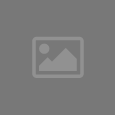“Why is my Mac running slow?”
For some reasons, your Mac can run slow or freeze suddenly. However, you need to understand that it is inevitable that your Mac will slow down due to various reasons. Knowing the reasons why will help you fix it. More importantly, you need to learn how to fix your machine yourself so you don’t have to spend a big amount of money bringing it in for repair.
“Why is my Mac running slow?” This is a typical question most Mac users ask. Here are some reasons why:
Spotlight search is indexing
The OS X has a built-in search engine called Spotlight. Every time it indexes the drive data, it’s also about the same time you usually ask yourself: “Why is my Mac running slow all of a sudden?” This can worsen once the major file system changes or after it reboots. During this time, the index is rebuilt, causing your Mac to slow down.
Solution:
Check your Mac and examine if the Spotlight is the cause of the slowdown. Click the Spotlight menu in the upper right corner. The pull down menu will allow you to see if the indexing status bar is running. You can also look into the activity monitor of your Mac for the MDS or mdsworker processes which are both related to Spotlight. Usually, this slow speed is temporary and doesn’t really take too long. You only need to wait for Spotlight to finish indexing.
Low disk space
When a computer is running on a very low disk space, it can dramatically slow down. This happens to your Mac too. It is during this time when you usually cry in exasperation: Why is my Mac running slow and freezing? This usually happens because a lot of temporary cache files are generated between the operating system. All your apps will cause things to swap in and out of the memory and to the disk space when needed.
If the memory disk is full, your Mac could slow down or freeze because older cached files and swap files must be deleted first before new files are generated. This can cause stalling in your machine before any process can be taken into the system.
To know if the available disk space is a cinch, open any folder from the desktop and pull down the View menu. Select the Show Status Bar and look at the bottom of the finder window you opened. Once the available space is less than several GBs or if the number is zero, you need to take action immediately.
Solution:
To solve this problem, clear out some files that you don’t need any more. First, on your Downloads folder, remove the files or stuff you don’t need. The next step is to recover the disk space by downloading some applications that can help you discover where all your storage space went. Delete the unnecessary files that may be the reason why your Mac is running slow. When you are finished with these steps, reboot your Mac as rebooting can clear out temporary caches that also adds up to the storage space.
These are just some ways for you to deal with your slow machine. So the next time you ask, “why is my Mac running slow?” — you know what to do.